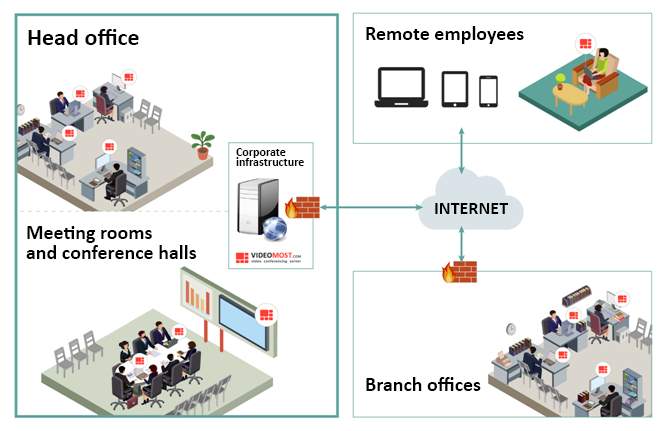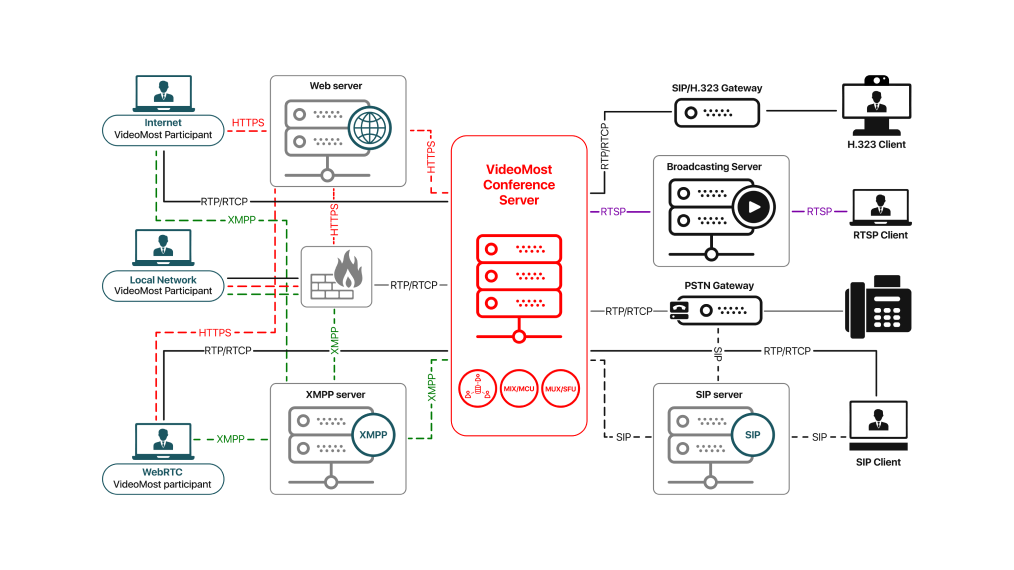Scheduling an Upcoming Meeting
Scheduling and starting a meeting is available only for authorized users.
To schedule an upcoming meeting, click the Schedule a Meeting button on the VideoMost start page.

The Schedule a Meeting form opens:

This form contains the following sections:
- Topic: Input the topic of the upcoming meeting or leave the default topic.
- Date:
- Specify the time zone, for example:
- In the left fields specify the meeting start date and start time. By default: current date and time.
- In the right fields specify the meeting start date and end time. By default: current data and time + 1 hour.

To change this setting, click on the time zone line and select the necessary value from the drop-down list.
- Modes: Select one of the options:
- Discussion mode: The default mode. The owner and all the participants can see and hear each other, they can use all the available tools such as screen/application sharing, the whiteboard, etc.
- Presentation: In this mode, the presenter is always visible, other participants can see and hear only him, while the presenter and moderator can see each participant.
- Seminar: Meeting participants can see and hear only the presenter.
- Conference ID: The meeting ID.
- Passcode: The meeting passcode.
- The Schedule meeting with advanced settings: Opens the Schedule a conference menu tab in the Personal Cabinet. This tab contains advanced settings for scheduling a meeting.
Fill in the form and click the Schedule a Meeting button. The meeting is scheduled and the owner can invite participants to this meeting.