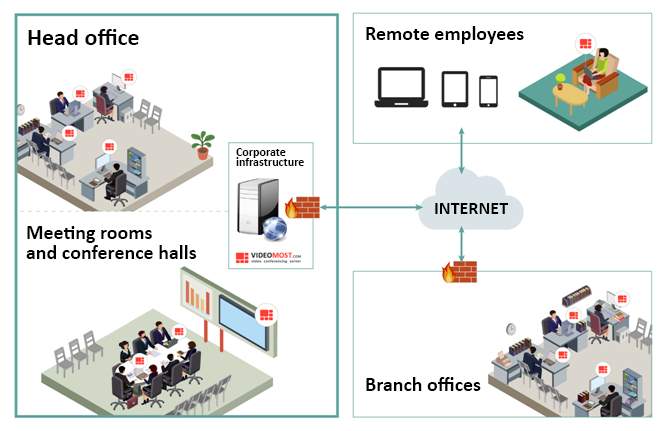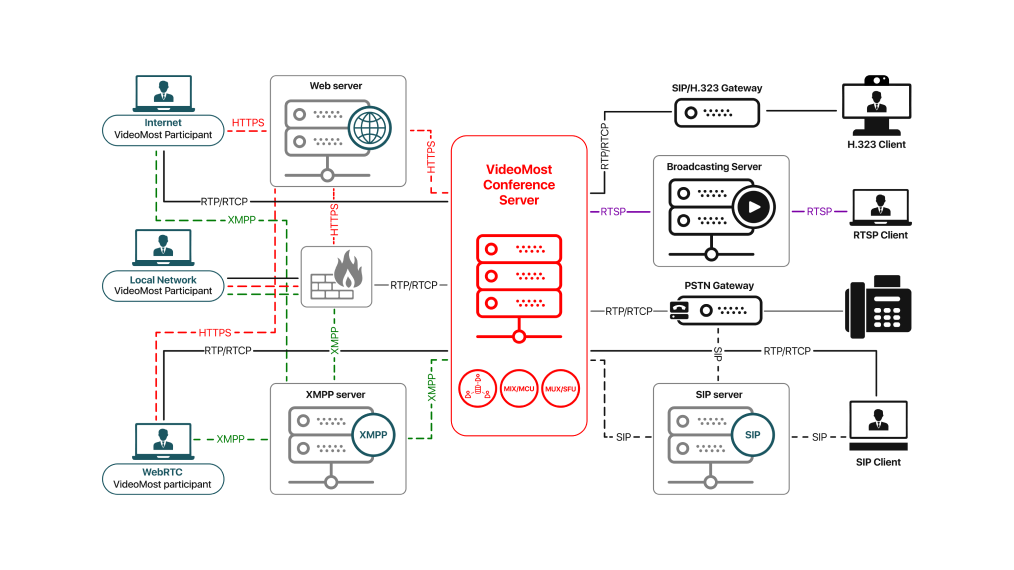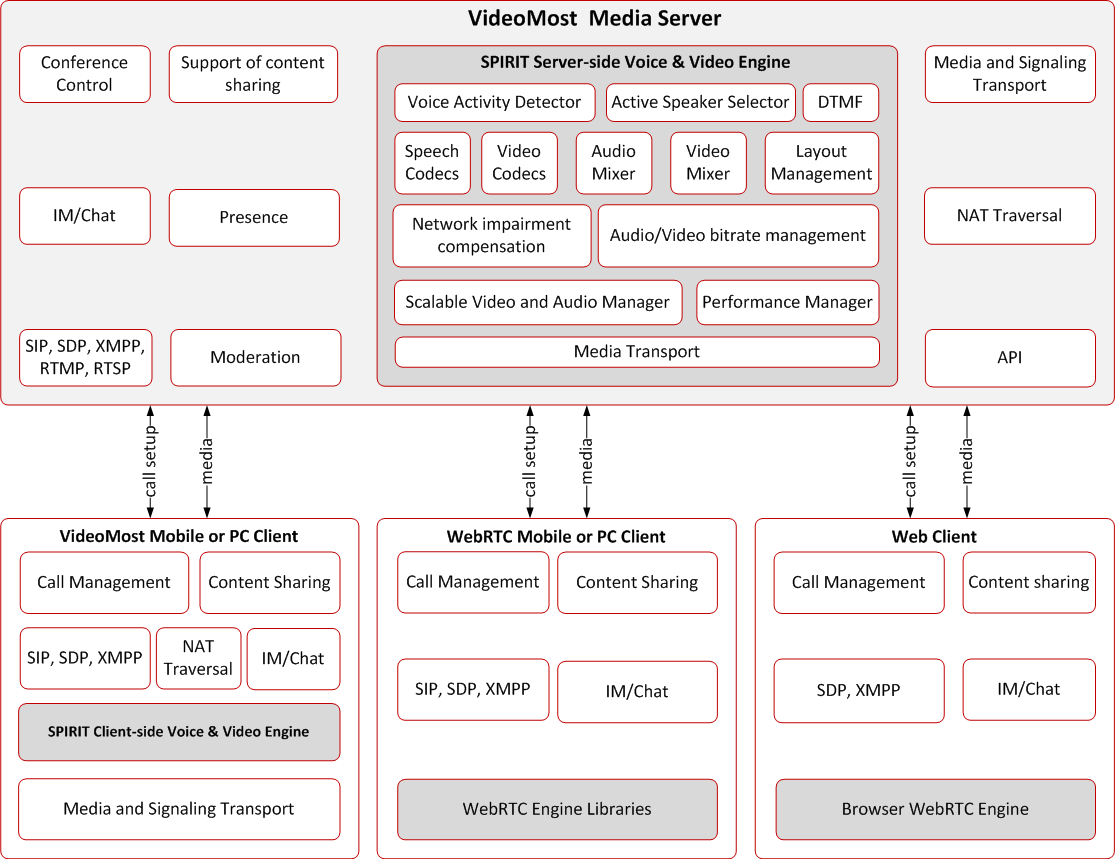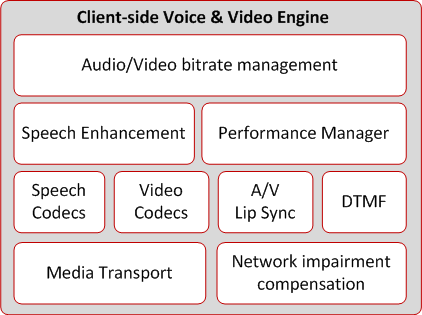VideoMost to Run a Board Meeting Through Video Conferencing with Tools for Collaboration
Remote meetings and video conferencing tools help companies collaborate and make important decisions swiftly, regardless of circumstances. This too applies even to directors and their board meetings. With the appropriate technology and approach, remote board meetings can be just as effective as in-person meetings. That said, what are the best practices that directors have to keep in mind when running a board meeting through video conferencing?
1. Before
Choose the Right Software
The preparations start with choosing the right software and video conferencing tools to hold the board meeting remotely.
A recommended solution should be secure and convenient, facilitating collaboration. Since you’ll be discussing company documentation, a solution that allows participants to work and collaborate on documents will amplify the board meeting experience.
Also, take into consideration the features available versus what you’ll need to run an effective board meeting. Software full of features that are rarely used might be too complicated for the participants and will generate excessive costs. Look for solutions that are functional, effective, and easy to deploy on-premise such as VideoMost Server for video conferences and virtual collaboration.
Prepare the Agenda
The content of the agenda for a remote board meeting is the same as that for a regular board meeting. Therefore, it should include:
- Minutes from the previous meeting
- Reports
- Matters to be discussed (old business, new business, and other business)
Every attendee should be able to easily follow agenda items, preferably within the video conferencing software available from PC and smartphones. This will help increase engagement and accessibility.
Tip: Check regulations to know which business matters can be discussed via video conferencing and what kind of decisions are valid when established remotely.
Distribute the Agenda along with Remote Meeting Instructions
Distribute the agenda early enough for the participants to have time to give their suggestions. Giving board members and other participants at least a week in advance should be enough to let them prepare for the meeting.
Send out login credentials and meeting instructions ahead of the meeting to ensure everyone can access it. The meeting instructions should contain meeting protocol with ground rules and a brief explanation of how to use the video conferencing software.
Tip: You can consider limiting the virtual board meeting time to 75 minutes to maintain productivity and engagement. Also, account for time-zone differences in meeting instructions to make sure everyone knows when the meeting starts according to their time zone.
Ensure There’s Technical Help at the Ready
Have a readily available support line in case there are technical issues. Participants should be able to troubleshoot issues efficiently.
Tip: Allow the participants to do a test run prior to a meeting to ensure that everything works well. If they’re not familiar with the software that will be used, make sure they can familiarize themselves with it, at least with features necessary during the meeting.
Set the Environment
Prepare your computer or smartphone for the virtual board meeting by turning off notifications and making sure that other programs won’t be affecting the bandwidth connection.
Eliminate all possible disruptions in the room/location where you’ll be holding the virtual board meeting. For example, close the windows, turn off your cell phone, ensure you won’t be disturbed for the duration of the meeting.
Tip: With video conferencing, optimal internet connection is critical to maintaining good video quality.
2. During
Start the Meeting
A remote meeting begins just like a regular meeting. You introduce yourself and then let other participants introduce themselves. You can briefly remind the participants about ground rules and basic instructions on how to use the virtual board meeting software for critical actions. After that, proceed to the items on the agenda.
Run the Meeting
While all board meetings should be optimized for efficiency, this is especially true for virtual board meetings. Pay attention to discuss and decide on the items from the agenda without detracting to other topics. Adhere to time slots for agenda items as well as start and end time for the meeting itself.
The chair should maintain order and ensure one member speaks at a time. Check if the video conferencing software has features facilitating the meeting (virtual hand-raising, different muting options, content sharing etc.).
Tip: The specificity of video conferencing makes it difficult for more than one person to speak at the same time—resulting in an illegible ruckus. Even without the interruption, many topics may need to be repeated or clarified via further discussion.
Best Practices for Video Conferencing Board Meetings
- Encourage interaction. Incentivize participants to make comments and ask questions during the meeting.
- Mute the microphone when not speaking to decrease possible interference.
- Don’t multitask during the meeting to remain focused.
- Reduce distractions by closing tabs or unnecessary applications.
- Be appropriately dressed.
- Check the light in the room where you’ll be having the meeting to ensure you’re visible on the camera.
3. After
Send Out a Survey
Send out a survey to gauge how was the experience during the remote board meeting. This will help you improve the next meeting and give important insight into the software you’re using for video conferencing.
Address Action Items
If there are any action items assigned, make sure they are easily available to view in the meeting minutes or the board portal software.
Distribute the Meeting Minutes and Store Records
Soon after the meeting is adjourned, distribute the meeting minutes for review by other board members. Also share link to recorded virtual board meetings for further review.
Use VideoMost to Run a Board Meeting Effectively
Remote board meetings help companies save time and money at the same time allowing directors to make critical company-related decisions in a secure environment. Virtual board meeting software such as VideoMost facilitates collaboration and lets board members hold meetings regardless of circumstances. Learn how VideoMost can support your board meetings with video conferencing and collaboration tools:
- Easy Conference Scheduling
- Business-grade Video
- Screen and Doc Sharing.
- Compatibility with Video Conferencing Hardware
- Virtual Meetings Recording.
- Remote Conference Management and Moderation.
- Feedback and Polling.
Schedule a conference and the invite with date, time and subject of the meeting will be sent automatically to the selected participants.
High definition video calls simulate a real-life conversation and provide great visual contact with mimics, emotions and gestures clearly visible. Thanks to 4K video conferencing, video meetings will look great on a large TV or video wall in your conference room.
During virtual board meetings it is crucial to view and discuss content, such as graphs, charts, diagrams, slideshows, reports and such. VideoMost enables participants to share their desktop, co-browse content, view and share slides, boosting meeting experience.
VideoMost Server software supports any conference room systems via SIP/H.323 protocols, so you can make full use of your existing conference room endpoints: call and invite your conference room system to the meetings as a regular attendee.
Record the conference to view the key points of the conference afterwards and make sure you didn’t miss any important information. You can also send the recording to the board members who were unable to participate in the meeting.
Board meetings can often involve multiple speakers, so it is important to make sure that everyone can see and hear each other clearly. With VideoMost, you can assign a moderator who will be able to mute and unmute remote cameras and mics, drop participants from the meeting, assign speakers etc. directly from the video layout. Besides, the video layouts are customizable, and the moderator can select the most appropriate option for all the attendees or for each of them separately.
Launch the poll during your meeting and gather responses from your attendees during video meetings.